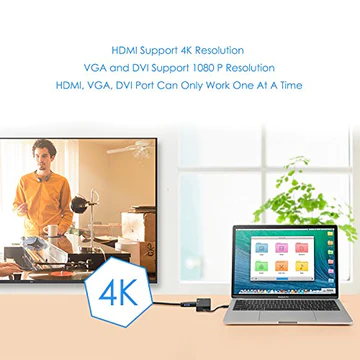How to Run Android Apps on Google Chrome?
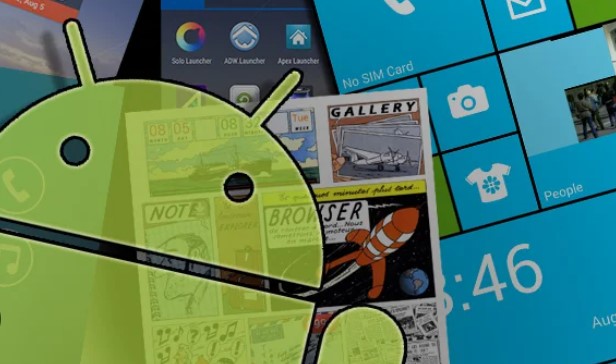
Nowadays, Running android apps on Windows is not a difficult task. You can run android apps on your desktop using Android Emulator like Bluestacks, Youwave, and many more. Bluestacks is one of the most powerful emulators for getting android apps on a desktop.
But there are certain issues related to Bluestacks. First of the issue is that it can not be able to run on a PC having Bitdefender antivirus. Previously, I have written a number of articles about Bluestacks and their Graphics card issues. Apart from this issue, there are a lot of issues occurring while installing Bluestack on your PC. That is why people are searching for the best alternative.
In this article, I am going to provide an awesome post to overcome it and this will be the best alternative to deal with that issue. But is it possible to run android apps on your Google chrome? Of course, yes, It is possible to use any android application on your web browser. (This is only available for Google Chrome). Google is continuously trying to provide better extensions to its users for a variety of purposes.
Google has developed a runtime environment known as ARchon. Using this you can run almost all android apps on your browser. Ok, Archon is still in the development stage and it can’t able to run all android apps. It is working well in Windows 64-bit, OS X, and Ubuntu. Your Google Chrome version should be above or equal to version 37 to get these benefits.
Requirement for Using Android apps on Your Chrome Browser:
(2). You should know that Google chrome can not able to load an apk file directly, which is why you should convert the apk file into an installable APK file that can run on chrome. This can be done by using Chrome APK Packager. This app can convert the app installed or downloaded on your phone to the installable chrome apk file. The link of this app is given below:
Note: After installing ARchon run-time environment, your official run-time environment will be replaced with this custom environment.